University of Montana's Financial Data Warehouse
Welcome to the Training & Handbook for UMDW, the University of Montana's Financial Data Warehouse available for download, installation and use by Helena College and UM Administrators.
Installation Instructions
Notice: If you are receiving the license expires notice you can rerun the the installer below to update the file or follow these instructions to manually update the .accde file.
Minimum System Requirements
- Compatible with most windows PC’s.
- Compatible with MS Access 2016 and newer.
- The proper Oracle ODBC Driver Required. (This will be installed with the UMDW Install Package)
- 32 bit MC Access Products Oracle 19.06.00.00 32 bit driver recommended)
- 64 bit MC Access Products Oracle 19.06.00.00 64 bit driver recommended)
Download Instructions
(Requires Administrative Permissions on your PC to run the installer)
- Click the DOWNLOAD UMDW button above.
- Click run at the installer prompt.
- Reboot the computer when installer has finished.
To Login the first time:
- This shortcut icon
 will be present on your desktop
will be present on your desktop - Double Click on the desktop icon to open UMDW
Click Open if you see this security notice:
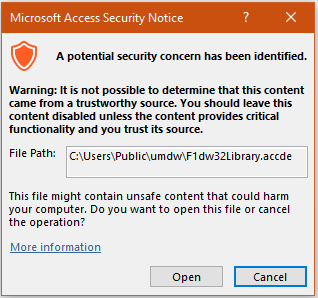
Note: If this yellow bar is across the top of the application make sure you click 'Enable Content' before you continue.
![]()
- Type umdw.world for the Data Source Name (DSN)
- Log In with User Name and password.
- You also need an updated TNSNAMES.ORA file to place in the Instantclient_19_6 folder on your C: Drive.
Note: This is a separate account that you should have received, not linked to the NetID password. To Request a UMDW account download the Account Request Form.
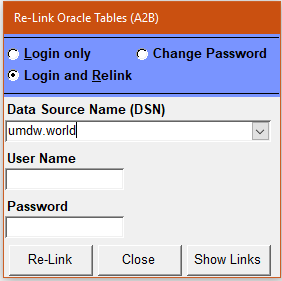
Support
- Request UMDW Account form.
- For troubleshooting, click here for manual installation instructions.
- For further installation support contact UMDW Support. .
- Click Here for UMDW Training Videos for access.
- Start Here for Front End Application Training
- Click Here for Helpful Hints
- Account Search Utility.
- Tracking Budget Balances Using UMDW Standard Operating Procedures
Contact Information
Email: IT@helenacollege.edu
Phone: 406-447-6960